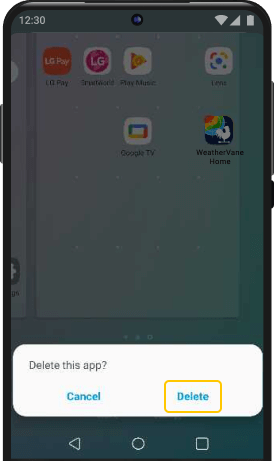How to uninstall the WeatherVane Home
STEP 1
Find And Open The
"Google Play™ Store" App
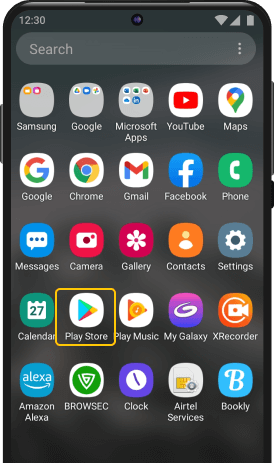
STEP 2
Locate your "Profile" in
the top right corner
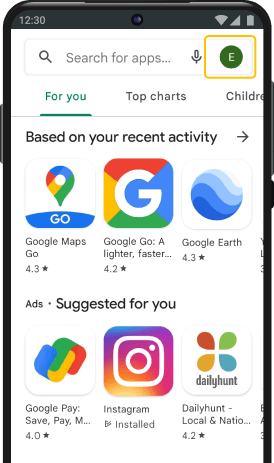
STEP 3
Click it open and go to
"Manage apps & devices" section
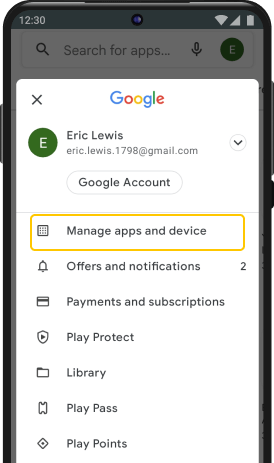
STEP 4
Select the "Manage" tab to view apps on your device
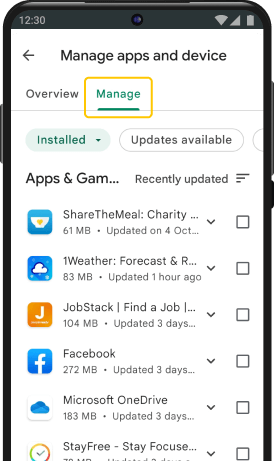
STEP 5
Scroll down till you find the name of the app to be uninstalled
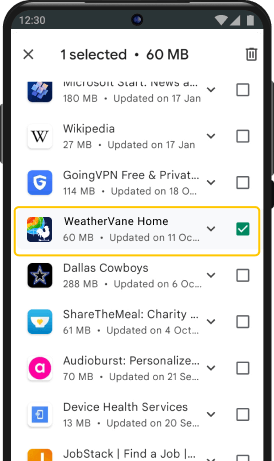
STEP 6
Tap on it and then select
the trash icon to "Uninstall" app
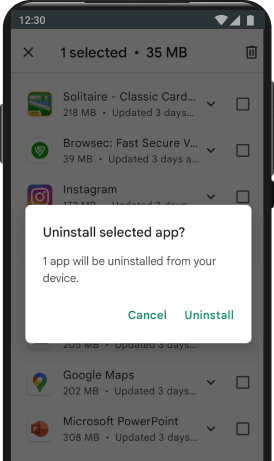
STEP 1
Find And Open "Settings"
App On Your Device
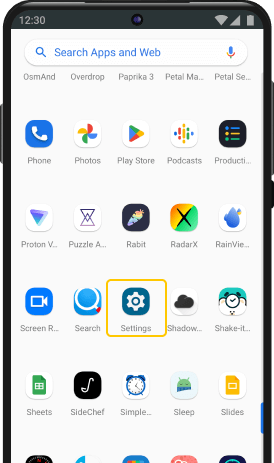
STEP 2
Click on "Apps"
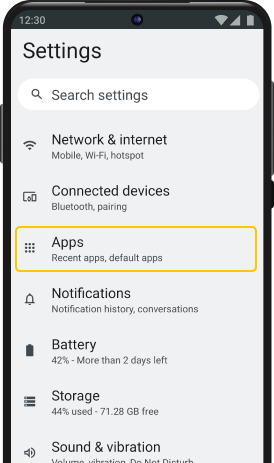
STEP 3
Click on "Default Apps"
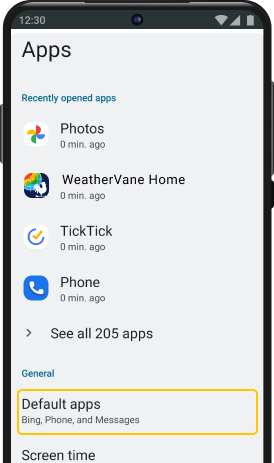
STEP 4
Click on "Home App"
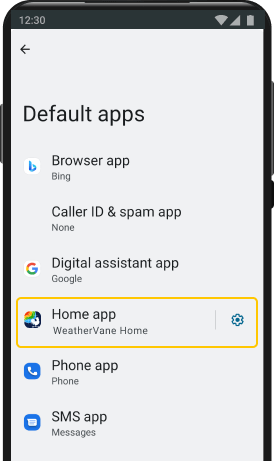
STEP 5
Select an alternate app as your Home app
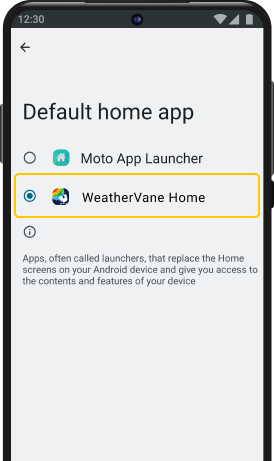
STEP 6
Long-press on the WeatherVane Home app icon in the app-drawer & select ‘App Info’
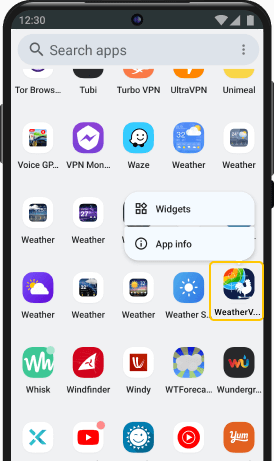
STEP 7
Select "Uninstall"
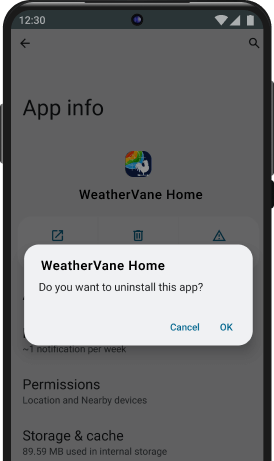
STEP 1
Find And Open "Settings"
App On Your Device
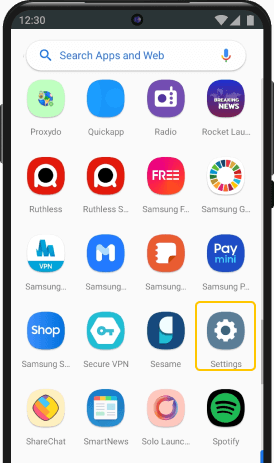
STEP 2
Click on "Apps"
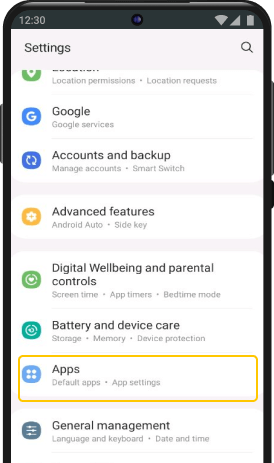
STEP 3
Click on "WeatherVane Home"
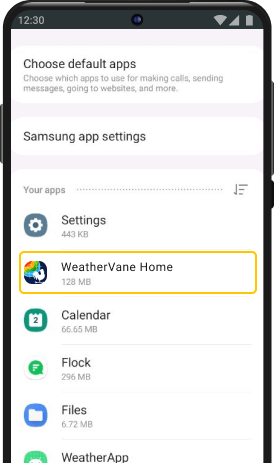
STEP 4
Click on "Home Screen"
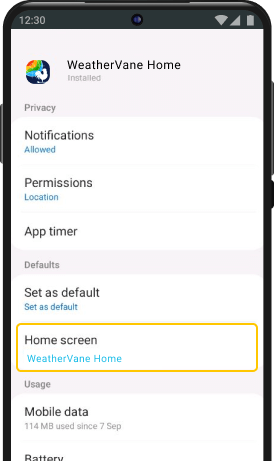
STEP 5
Select an alternate app as your Home app
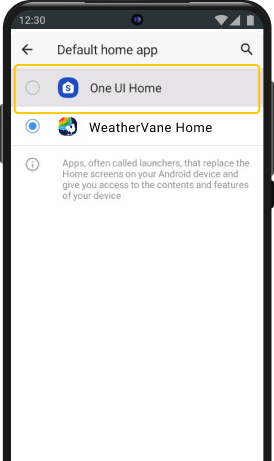
STEP 6
On the app-drawer, long-press
on the app and select "Uninstall"
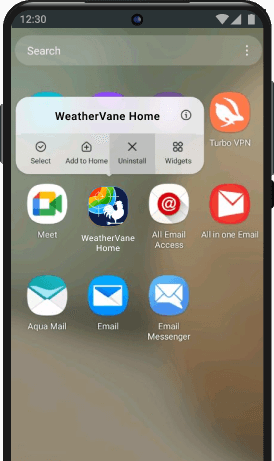
STEP 1
Find And Open "Settings"
App On Your Device
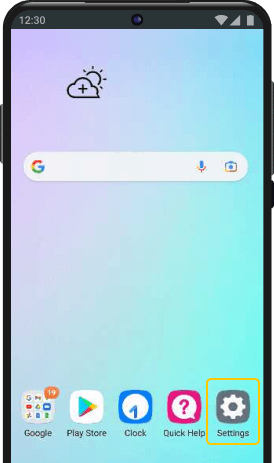
STEP 2
Click on "Apps"
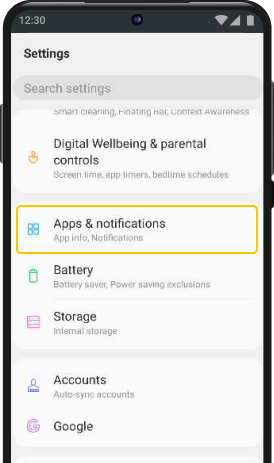
STEP 3
Click on "Default Apps"
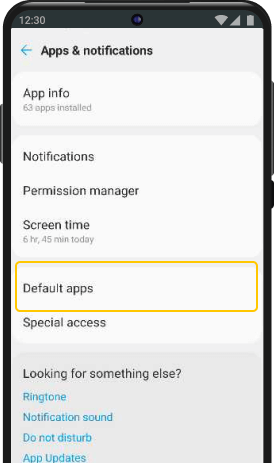
STEP 4
Click on "Home App"
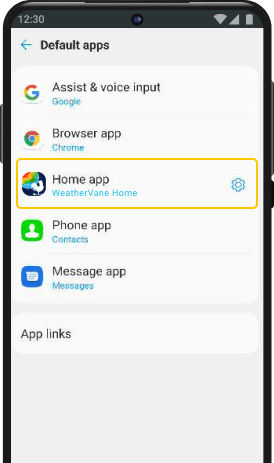
STEP 5
Select an alternate app as your Home app
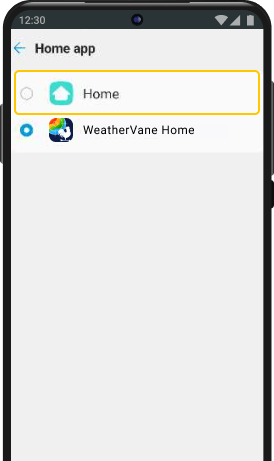
STEP 6
Close "Settings" and find WeatherVane Home on your home screen or app drawer.
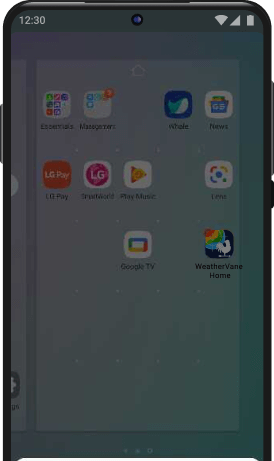
STEP 7
Long press "WeatherVane Home" icon and select "Uninstall"