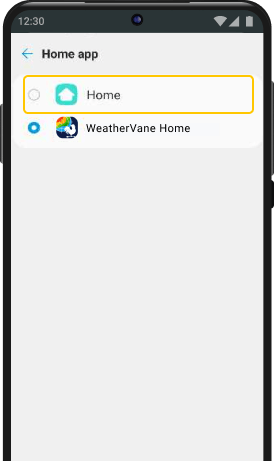Change Your Homescreen
STEP 1
Find The "Settings" App On Your Device
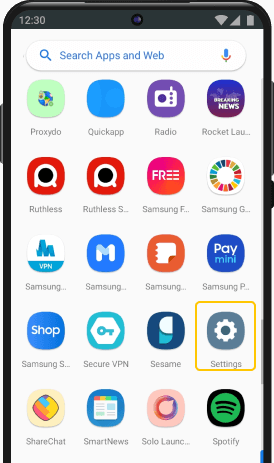
STEP 2
Click on "Apps"
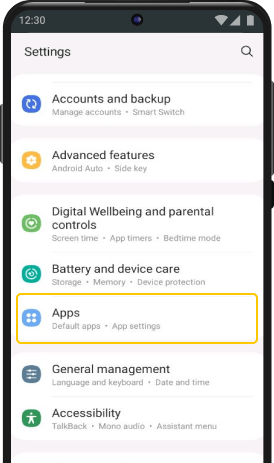
STEP 3
Click on "Default apps"
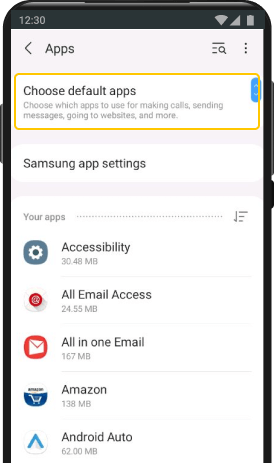
STEP 4
Select "Home app"
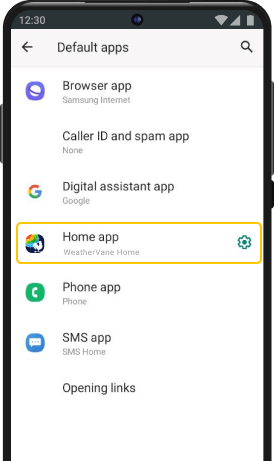
STEP 5
Choose your preferred home application to change your homescreen
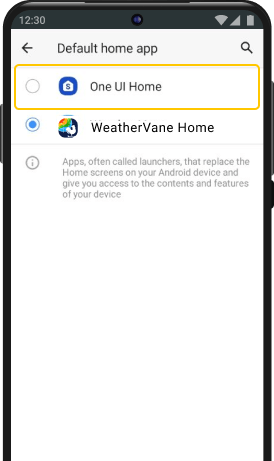
STEP 1
Find The "Settings" App On Your Device

STEP 2
Click on "Apps"
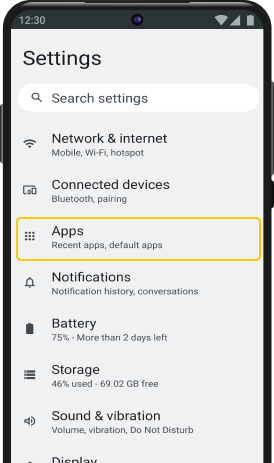
STEP 3
Click on "WeatherVane Home"
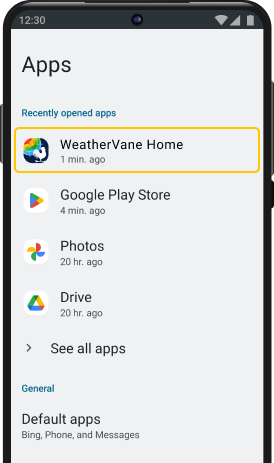
STEP 4
Scroll down until you find "Home App"
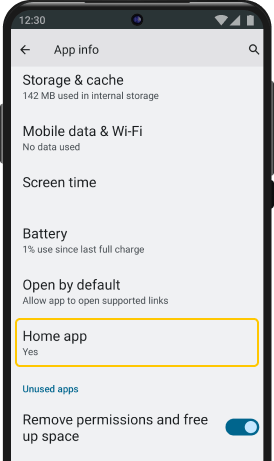
STEP 5
Once opened, tap "Moto App Launcher" to select it as your default home application
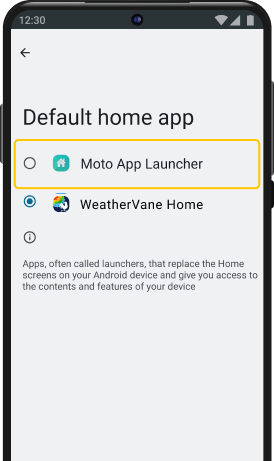
STEP 1
Find The "Settings" App On Your Device
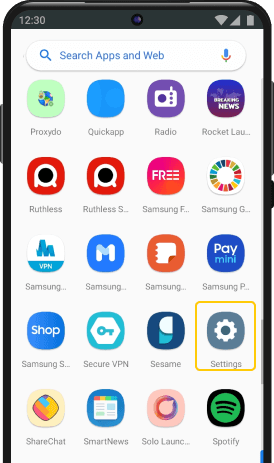
STEP 2
Go to "Apps"
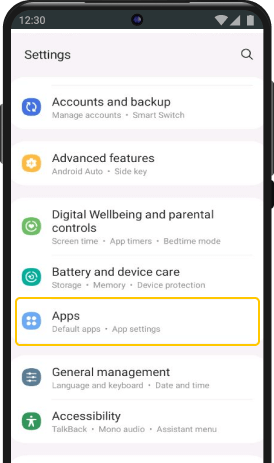
STEP 3
Click on "WeatherVane Home"
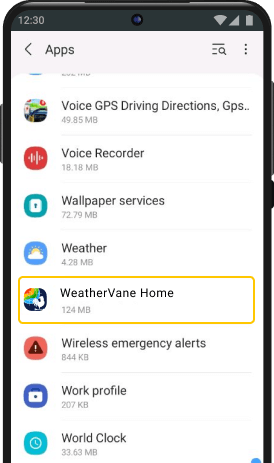
STEP 4
Select "Home screen" Under "Defaults"
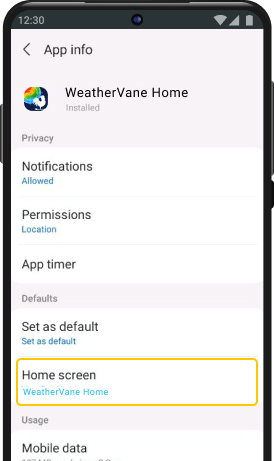
STEP 5
Once opened, tap "One UI Home" to select it as your default home application.
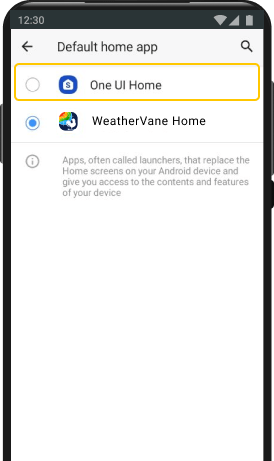
STEP 1
Find the “Settings” app on your device
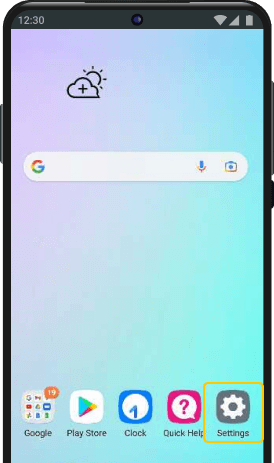
STEP 2
Go to “Apps & Notifications” under the ‘General’ section
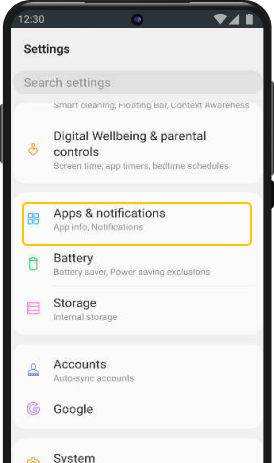
STEP 3
Select App info and scroll down to find “WeatherVane Home”
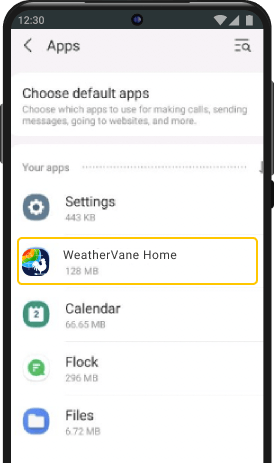
STEP 4
Click on “Home app”
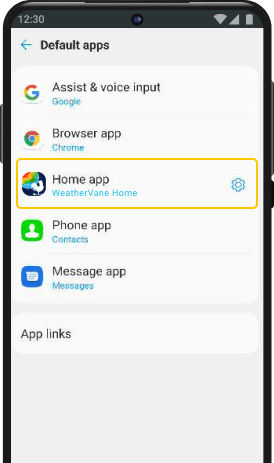
STEP 5
Once opened, tap “Home” to select it as your default home application